You've got questions? We've got answers!
Explore our comprehensive documentation for in-depth information about Ludo.ai and its powerful features.Top Charts Blender
Get Started with Top Charts Blender
Top Charts Blender is a powerful tool within the Ludo.ai platform designed to inspire game developers by combining elements from trending games to create innovative new game concepts. To begin:
- Navigate to the Top Charts Blender tool in the menu sidebar.
- At the top of the interface, you'll see three dropdown menus:
- Store: Choose between App Store, Google Play, or Steam
- Country: Select the target market you're interested in
- Genre: Pick a specific game category or select "Overall" for a broader view
- Once you've made your selections, the tool will automatically populate the charts with current top-performing games based on your criteria.
- The data is updated daily, ensuring you always have access to the latest market trends and rankings.
Understanding the Charts Display
The Top Charts Blender presents a wealth of information in an easy-to-navigate format:
Chart Types:
- Top Free: Most popular free-to-download games
- Top Grossing: Highest-earning games, including in-app purchases
- Top Paid: Best-selling premium games
For each game entry, you'll see:
- Game icon and title
- Developer name
- Current rank and rank change (indicated by up or down arrows)
- Primary genre/subgenre
Exploring Game Details: Click on any game to view more information, including:
- Full game description
- Screenshots and gameplay images
- Trend charts showing the game's performance over time
- Key metadata such as release date, last update, and supported languages
Exploring Developer Details: Click on a developer's name to see their profile, which includes:
- Total number of games in the charts
- Release history
- Current highest-ranking game
- Other games by the same developer
Blending Games and Generating Ideas
The core functionality of Top Charts Blender is its ability to combine elements from different games to inspire new concepts. This method is important as it allows developers to tap into proven formulas while introducing fresh creativity, creating a bridge between familiarity and novelty.
Selecting Games:
- To add a game to your blend, click the lightbulb icon ("Add to Ideator") next to its title.
- This action opens the Game Ideator tab on the right side of the screen.
- Repeat this process to add more games. For optimal results, select 1-3 games.
- If you want to include a game not currently in the charts, use the input bar in the Game Ideator sidebar to manually add it.
- Feel free to experiment by removing games from the input list and replacing them with new ones to get a variety of results.
Generating Ideas:
- Once you've selected your games, click "Start New Generation" in the Game Ideator tab.
- The AI will process your selections and generate new game concepts that blend elements from the chosen titles.
- Review the generated ideas, which typically include a title, description, and key features.
Managing Generated Ideas:
- Select a promising idea to expand upon it in the Game Concept tool for more detailed development.
- Add ideas to your favorites by clicking the heart button for easy access later.
- Click "Generate More Ideas" to produce additional concepts using the same input games.
- Modify your game selection and generate new combinations to explore different possibilities.
Use Cases
Top Charts Blender offers numerous advantages for game developers and studios:
- Market Research:
- Quickly identify current trends across different platforms and regions.
- Understand which game mechanics and themes are resonating with players.
- Idea Generation:
- Overcome creative blocks by leveraging successful elements from various games.
- Discover unexpected combinations that could lead to innovative gameplay experiences.
- Cross-Genre Innovation:
- Combine elements from different genres to create unique, hybrid game concepts.
- Identify opportunities to bring popular mechanics from one genre into another.
- Rapid Prototyping:
- Use blended ideas as a foundation for quick prototypes to test new game concepts.
- Accelerate the early stages of game development by starting with data-backed ideas.
- More Market Information:
- For additional information regarding the game market, make sure to also check the Daily Trends tool and the Market Analysis tool in Ludo.ai (available from the main menu)
- Market Research:
Troubleshooting
If you encounter issues while using Top Charts Blender, try these solutions:
- Charts not loading:
- Refresh the page
- Try selecting a different store/country/genre combination
- Can't find a specific game:
- Remember you can manually add games in the Game Ideator sidebar
- Try searching in different genres or chart types
- Check if the game is available in the selected country/store
- Generated ideas seem too similar:
- Select games from different genres or chart types for more diverse results
- Try adding or removing games from your selection
- Use the "Generate More Ideas" button several times, as each generation can produce different results
- Game Ideator tab not opening:
- Ensure you're clicking the lightbulb icon next to the game title
If you're experiencing persistent issues that aren't resolved by these steps, please contact Ludo.ai support for further assistance, or join our Discord server: https://discord.gg/FmTPyugsrR. Be sure to provide details about the problem, including any error messages, the browser you're using, and the steps you've already taken to troubleshoot.
- Charts not loading: