You've got questions? We've got answers!
Explore our comprehensive documentation for in-depth information about Ludo.ai and its powerful features.Video Generator
Introduction and Getting Started
The Video Generator is a powerful AI tool within the Ludo.ai platform designed to create short, animated game videos based on images and text descriptions. This feature allows you to quickly visualize motion, animate characters and assets, or create dynamic gameplay mockups.
With the Video Generator, you can:
- Generate videos from a detailed text prompt (Text to Video).
- Generate videos from a starting image and a motion prompt (Image to Video).
- Set a custom final frame for precise animation control.
- Choose a video duration from 3 to 10 seconds.
- Add custom sound effects or music to your videos.
- Utilize a two-step generation process for maximum control.
- Apply various filters for art style, perspective, and more.
- Edit the initial frame of a video using the integrated Image Editor.
- Download, save, and iterate on your video creations.
To get started:
- Navigate to the Video Generator tool from the main menu.
- Choose your desired generation mode: Text to Video or Image to Video.
- Provide your inputs (text prompt and/or an image).
- Use filters and set options (like Video Duration) to refine your request.
- Generate the initial frame or the final video.
Generation Modes Explained
The Video Generator offers two primary modes to start your creation process.
Text to Video
This mode is ideal when you are starting from scratch with just an idea. You provide a single, detailed text prompt that describes both the visual content of the video's first frame and the motion you want to see. The tool then generates an initial static image based on your description, which you can then approve to generate the final animated video.
Image to Video
Use this mode when you already have a specific image you want to animate. This could be an image you've previously generated on Ludo.ai, one from your favorites, or one you upload. You provide the starting image, an optional final frame, and a separate text prompt to describe the desired motion. The tool will then generate a video that animates your provided image.
Text to Video: The Two-Step Process
The "Text to Video" mode uses a unique two-step workflow to give you more control over the final output.
Step 1: Generate the First Frame
- Select the Text to Video tab.
- In the prompt box, write a detailed description. Crucially, your prompt should describe both the subject of the video AND the motion you want to happen. For example: "In a pixelated world, a retro spaceship narrowly evades incoming asteroid clusters while its cannons unleash a barrage of retro laser fire."
- Select any desired filters (Art Style, Perspective, Genre, etc.) to further guide the AI.
- Click the "Generate First Frame" button.
- Ludo.ai will generate one or more static images that represent the starting point of your video.
- If you are not happy with the generated first frame, you can try the generation again with the same inputs or adjust the inputs.
Step 2: Generate the Video
- Review the generated first frame(s). You can click on an image to zoom in.
- Find the frame that best matches your vision.
- On that image's card, click the "Generate Video" button.
- Ludo.ai will now process the image and the original motion prompt to create the final animated video. The generated video will appear in the gallery below.
Image to Video
The "Image to Video" mode is a more direct way to animate an existing visual. This mode is also used when you edit the first frame generated in the "Text to Video" flow.
- Select the Image to Video tab.
- Click "Choose initial image". You can drag and drop a file, browse your computer, or select an image from your Ludo.ai Favorites.
- (Optional) Set a Final Frame. Click the "Choose final image" button. You can upload an image from your computer, select one from your Favorites, or create one based on your first frame (using the "Open In Editor" tools). This image is guaranteed to be the last frame of the video, giving you precise control over the animation's end point. This is ideal for creating perfect loops or specific scene transitions.
- In the prompt box, describe what should happen in the video. This prompt should focus on motion, as the initial and final images are already set. You can leave this blank to let the AI decide on the motion.
- Select the Video Duration. Use the slider or options to choose a length from 3 to 10 seconds.
- Click the "Generate Video" button. The final video will be generated in a single step.
Editing Your Keyframes for Better Control
Before generating the video, you can precisely control the starting and ending visuals by using the integrated Image Editor. After uploading or selecting an image for the First Frame or Final Frame, click the "Open In Editor" button on its card. This allows you to:
- Add, remove, or change specific elements in the image.
- Modify colors, styles, or backgrounds.
- Refine the composition to better suit the animation you have in mind.
By editing your keyframes, you gain a powerful layer of control, ensuring the animation begins and ends with the exact visuals you want. Once you save your edits, you will be returned to the Video Generator to describe the motion and create the video.
Input Image Guidelines and Limitations
To ensure the best results and adhere to platform policies, please follow these guidelines for your input images:
- No Photos of Real People: The generator is not designed to animate photographs of identifiable individuals.
- No Not-Safe-For-Work (NSFW) Content: All uploaded and generated content must be suitable for a general audience.
Writing Effective Prompts
The quality of your prompt is key to getting great results. The approach can vary depending on whether you are looking for precise control or creative exploration.
Comprehensive Prompts for Control
For the "Text to Video" mode, a detailed prompt gives you the most control. A good structure includes:
- Subject: The main focus (e.g.,
a hero sprite). - Setting: The environment (e.g.,
in a top-down pixel art perspective). - Action/Motion: What the subject and camera are doing (e.g.,
executes a rapid dash attack through a cluster of blocky enemies, triggering bright particle effects). - Details: Specifics about the scene (e.g.,
a health bar depletes).
Simple Prompts for Exploration and Ideation
While detailed prompts offer control, simple prompts are excellent for brainstorming and discovering unexpected ideas. Don't be afraid to start with a broad concept and let the AI fill in the details. This is a great way to overcome creative blocks.
- Simple Prompt Example: "a spaceship shooting lasers"
- AI Interpretation: The AI might generate a side-scrolling view, a top-down view, a cinematic fly-by, or something else entirely. Each result can be a new source of inspiration.
Use detailed prompts when you have a specific vision in mind, and use simple prompts when you want the AI to be a creative partner in the ideation process.
- Subject: The main focus (e.g.,
Filters and Options
Just like the Image Generator, the Video Generator uses filters to steer the AI's output, primarily affecting the initial frame generation.
- Video Type: Choose the category of your video (Art, Gameplay, Icon, Asset, Sprite).
- Platform: Specify a target platform like Mobile or Desktop.
- Genres: Select one or more game genres to influence the style and content.
- Art Style: Choose from a wide variety of styles like Pixel Art, Cartoonish, Photorealistic 3D, etc.
- Perspective: Define the camera viewpoint, such as Top-Down, First-Person, or Side-Scroll.
- Aspect Ratio: Control the dimensions of the generated video (e.g., Square, Landscape, Portrait).
- Video Duration: Choose the length of the final video, from 3 to 10 seconds.
- Colors: Select dominant colors for the visual palette.
Interacting with Generated Videos
Once a video is generated, it appears in the gallery with several options:
- Play/Zoom: Click on a video thumbnail to open it in a larger player window.
- Generate Audio (Musical Note Icon): This feature allows you to add sound to your generated video.
- Clicking the musical note icon on a video thumbnail reveals an input field.
- Enter an optional prompt to describe the sound you want (e.g., "traditional japanese sounds", "heavy footsteps", "high-pitched laser shooting").
- If you leave the prompt blank, the AI will analyze the video's content and generate an appropriate soundscape automatically.
- Click the send button to generate the audio. This action will consume credits.
- Once the audio is ready, the video will have sound.
- After audio is generated, the button becomes a "Re-generate Audio" button, allowing you to create a new sound with a different prompt.
- Add to Favorites (Heart Icon): Saves the video to your Favorites page for easy access later.
- More Options (Three-dot Icon):
- Generate from Image: This takes the first frame of the selected video and brings it into the "Image to Video" mode. This is perfect for trying a different motion prompt while keeping the same starting visual.
- Edit Image: This opens the first frame of the video in the Image Editor. You can make changes (e.g., change an object's color, add an element) and then use the edited image as a new starting point for another video generation.
- Download Video: Downloads the video file (typically as an .mp4) to your computer.
Adding Sound to Your Videos
The Video Generator allows you to bring your creations to life by adding custom sound effects and music directly to your generated videos. This feature can be used with or without a text prompt, giving you both creative control and automated convenience.
How to Generate Audio
- Locate the video you want to add sound to in the generation gallery.
- Click the musical note icon (
🎵) on the top right of the video thumbnail. - An input field will appear. You have two choices:
- Prompt-Based Generation: Type a description of the sound you want into the field.
- Automatic Generation: Leave the field blank. The AI will analyze the video's visuals and create a fitting soundscape.
- Click the generate button (the arrow). This will process your request and add audio to the video.
Tips for Prompting
- Be descriptive. Clearly state the type of sound you want.
- For Sound Effects: "heavy footsteps on a wooden floor", "high-pitched laser blasts", "epic cinematic explosion".
- For Music: "upbeat 8-bit chiptune music", "calm and serene traditional japanese flute", "dramatic orchestral battle theme".
After Generation
- The original button will change to "Re-generate Audio", allowing you to try again with a different prompt if you're not satisfied with the result.
Use Cases in Game Development
The Video Generator is a versatile tool that can accelerate various stages of the game creation process, from initial design to marketing.
Concept and Design
- Visualize Mechanics: Quickly create short clips to demonstrate how a core gameplay mechanic, like a dash attack or a magic spell, would look in motion.
- Animate Characters: Bring character sprites or concept art to life to get a feel for their movement and personality.
- Dynamic Mood Boards: Instead of a static mood board, create a collection of short, atmospheric videos to establish the tone and feel of your game world.
Development and Prototyping
- Animated Placeholders: Generate simple animated assets (e.g., a spinning coin, a pulsating power-up, an opening treasure chest) to use as placeholders in early prototypes.
- VFX Ideation: Brainstorm ideas for visual effects like explosions, smoke, or energy blasts.
- Sound Design Brainstorming: Quickly generate placeholder sound effects or background music to match the mood of your animated concepts, helping to establish the audio-visual tone early on.
- UI Animation Mockups: Create animated UI elements, such as a glowing button, a loading bar, or a level-up notification, to test in your UI mockups.
Marketing and Social Media
- Eye-Catching Social Media Clips: Generate short, looping videos perfect for sharing on platforms like Twitter, TikTok, or Instagram to build community interest.
- Ad Creative Mockups: Rapidly produce multiple variations of a short video to test different concepts for marketing campaigns.
- Conceptual Trailers: Stitch together several generated clips to create a simple "vision" trailer that communicates your game's concept to potential team members or investors.
Troubleshooting
If you encounter issues while using the Video Generator, consider these steps:
- Irrelevant or Static Videos:
- Ensure your prompt in "Text to Video" mode includes a clear description of motion. If no motion is described, the resulting video may be static.
- Rephrase your prompt to be more specific or direct about the action you want to see.
- Initial Frame is Not What You Expected:
- Refine your initial text prompt with more detail.
- Use the filters (Art Style, Perspective, etc.) to better guide the AI.
- Click "Generate First Frame" again to get new variations.
- Generated Audio Doesn't Match the Video:
- Try using the "Re-generate Audio" button with a more specific prompt. Instead of a general description, detail the exact sounds you want to hear (e.g., "footsteps on gravel," "futuristic synthwave music," "sword clashing sound effects").
- If you didn't use a prompt initially, try providing one to guide the AI more directly.
- Video Generation is Slow:
- Video generation is computationally intensive and can take longer than image generation.
- If generation seems stuck, please wait a few moments. If the problem persists, try refreshing the page.
- Video Fails to Generate:
- This can sometimes happen if the requested motion is too complex or conflicts with the initial image.
- Try simplifying your motion prompt.
- Try generating a video from a different first frame.
- Undesired Motion:
- Use the "Generate from Image" option on the video to try again with a refined or different motion prompt.
If problems persist, please contact Ludo.ai support or ask on our Discord server for assistance.
- Irrelevant or Static Videos: