You've got questions? We've got answers!
Explore our comprehensive documentation for in-depth information about Ludo.ai and its powerful features.Game Ideator
Getting Started with Game Ideator
The Game Ideator is a powerful tool designed to help you generate innovative game ideas. Here's a detailed guide on how to start:
- Navigate to the Game Ideator tool in your Ludo.ai dashboard.
- Locate the main input box at the top of the page.
- Enter your desired keywords, phrases, game topics, or game titles. These can include themes, mechanics, or specific games you want to draw inspiration from.
- Use the platform filter to select your target platform (e.g., mobile, desktop).
- Choose one or more game genres from the available options to focus your results.
- Optionally, select an art style from the dropdown menu.
- Optionally, select a player/camera perspective from the dropdown menu.
- Click the "Start New Generation" button to create game ideas.
- Review the generated ideas.
- For ideas you like, click "Add To Favorites" on the top right of the game idea card to save it for future reference.
- If you want to further develop one of the game ideas into a more complete Game Concept, click on "Develop this Idea".
The Game Ideator is designed to spark creativity, so don't be afraid to experiment with different inputs and settings to explore a wide range of possibilities.
Input Options and Best Practices
The Game Ideator is flexible and accepts various types of inputs to generate game ideas. Here's a breakdown of what you can use:
- Keywords and themes: e.g., "cyberpunk", "pirates", "medieval fantasy"
- Game mechanics: e.g., "endless runner", "merge robots", "tower defense"
- Game sub-genres: e.g., "4x strategy", "roguelike", "battle royale"
- Specific existing games: e.g., "Call of Duty, Candy Crush Saga" (start typing the exact game title and then select the game from the dropdown)
- Your own Game Concepts: You can input concepts you've previously created in Ludo.ai
- Trending game topics: As you start typing, trending game topics will appear in the dropdown, you can select one.
To get the most out of the Game Ideator, consider these best practices:
- Start simple: Begin with 2-3 inputs to keep your prompts focused.
- Be clear and concise: Use straightforward language and avoid acronyms or abbreviations.
- Mix and match: Experiment with combining different types of inputs for unique results.
- Avoid overloading: If you use too many inputs, the tool might ignore some. Stick to a manageable number.
- Refine iteratively: If the results seem too similar to your inputs, try reducing the number of inputs.
- Use specific and general terms: Balance specific mechanics or features with broader themes or genres.
- Think cross-genre: Combine elements from different genres for innovative ideas.
- Explore trends: Include trending topics or mechanics to align with current market interests.
The quality of your input significantly influences the quality and relevance of the generated ideas. Don't be afraid to iterate and refine your inputs based on the results you receive.
Generation Modes
The Game Ideator offers three distinct generation modes, each designed to produce different types of results. Understanding these modes can help you tailor your ideation process:
- Regular Mode:
- This is the default mode.
- It generates ideas based strictly on your inputs.
- Best for: When you have a clear direction and want ideas closely aligned with your initial concept.
- How to use: Input your keywords, themes, or reference games, and the AI will create ideas that closely follow these parameters.
- Trendy Mode:
- This mode combines your inputs with random trending games.
- It introduces elements from current popular games into your concept.
- Best for: When you want to infuse your idea with current market trends or popular mechanics.
- How to use: Select Trendy Mode before generating ideas. Your inputs will be mixed with elements from trending games, potentially creating unique combinations.
- Ludicrous Mode:
- This mode mixes your inputs with unexpected, out-of-the-box concepts.
- It's designed to produce highly creative and sometimes unconventional ideas.
- Best for: When you're looking for wildly creative concepts or want to break out of conventional thinking.
- How to use: Select Ludicrous Mode for generation. Be prepared for surprising and potentially outlandish combinations.
Tips for using Generation Modes effectively:
- Switch between modes to add variety to your generated ideas.
- Use Regular Mode as your baseline, then explore Trendy and Ludicrous modes for different perspectives.
- If you're feeling stuck, try Ludicrous mode to spark new, unexpected ideas.
- Use Trendy mode when you want to ensure your concept aligns with current market interests.
- Remember that even in Trendy and Ludicrous modes, your original inputs still influence the output, ensuring some level of relevance to your initial concept.
- Regular Mode:
Understanding and Using Generated Ideas
Each idea generated by the Game Ideator comes with a wealth of information to help you evaluate and develop your concept. Here's a breakdown of what you'll see and how to use it:
- Title and Description:
- The core of your generated idea.
- Use this as a starting point for your game concept.
- Concept Art:
- Visual representation of the game idea.
- Use this to inspire further visual development or to communicate your idea to others.
- Remember, you can change the art style in the filters before generating new ideas.
- Similar Trending Games:
- Currently popular games that share elements with your idea.
- Use these to:
- Understand what's working well in the market.
- Identify potential competitors.
- Get inspiration for features or mechanics you could adapt.
- Similar Games:
- A broader list of games conceptually related to your idea, regardless of current popularity.
- Use these to:
- Gauge the level of competition in this gaming niche.
- Identify potential gaps in the market your game could fill.
- Get ideas for differentiation strategies.
- Related Game Trends:
- Broader trending topics, mechanics, and themes relevant to your generated idea.
- Use these to:
- Understand current player interests.
- Identify popular elements you might want to incorporate.
- Align your concept with market demands.
- Generation Parameters:
- The inputs and settings used to generate this specific idea.
- Use these to:
- Refine your inputs for future generations.
- Recreate or iterate on ideas you like.
- Ludo Score:
- A comprehensive evaluation of your game concept's market potential.
- Use this to:
- Quickly gauge the overall strength of your idea.
- Identify areas where your concept excels or needs improvement.
- Compare different ideas objectively.
- Associated badges provide quick insights into an idea's strengths (e.g., Market Leader, Rising Heat, Innovator, etc.)
To make the most of these elements:
- Dive deeper into similar games and trends by clicking on them for more information.
- Use the "Search similar" function to find more related games, images, and icons across the entire game database.
- Try the "Search trends" option to explore related trending games and topics in the Daily Trends tool.
- Consider how you might combine elements from different generated ideas to create something unique.
- Use the information provided to refine your concept, conduct market research, and gauge your idea's potential.
- Title and Description:
The Ludo Score Explained
The Ludo Score is a comprehensive evaluation system designed to assess the market potential of your game concept. It provides a score from 1 to 10.
How to use the Ludo Score:
- Use it as a quick gauge of your idea's overall market potential.
- Identify your concept's strengths and weaknesses by looking at individual metric scores.
- Compare different ideas objectively to decide which to pursue further.
- Use it to guide refinements to your concept – if one metric is low, consider how you might improve in that area.
Important considerations:
- The Ludo Score uses real-time market data, updated daily, ensuring you're getting current insights.
- A high Ludo Score suggests strong market potential but doesn't guarantee success. Factors like execution, marketing, and player reception also play crucial roles.
- The score works for both mobile and desktop games, adjusting its calculations based on the platform.
- It's designed to work across all game genres.
While the Ludo Score is a valuable tool, it should be one of many factors in your decision-making process. Use it to inform your choices, but also trust your instincts and knowledge of your target audience.
You can find detailed information about Ludo Score and its metrics in the Ludo Score section of the documentation.
Customization and Filters
The Game Ideator offers a rich set of customization options and filters to help you tailor your game ideas to specific markets, audiences, or creative directions. Here's a comprehensive guide to using these features:
- Platform Filter:
- Options include Mobile and Desktop.
- How to use: Select the platform you're targeting before generating ideas.
- Impact: This affects the type of game generated and also the types of games used for comparison and trend analysis, ensuring relevance to your chosen platform.
- Genre Filter:
- Offers a range of options like Hyper Casual, Casual, Core, and more.
- How to use: Select one or more genres that align with your project goals.
- Impact: This helps focus the generated ideas within your chosen genre(s), influencing game mechanics, themes, and overall concept direction.
- Art Style Filter:
- Provides a wide range of options including Cartoonish, Pixel Art, Low Poly, Anime/Manga, Photorealistic 3D, and many more.
- How to use: Choose your preferred style before generating ideas.
- Impact: This affects the visual style of the concept art generated for each idea.
- Note: The art style must be selected before generating ideas and applies to all images in that batch.
- Player Perspective Filter:
- Offers various options such as First-Person, Third-Person, Top-Down, Isometric, Side-Scroll, and others.
- How to use: Select the desired perspective before generating ideas.
- Impact: This influences the gameplay viewpoint and can significantly affect the type of game mechanics and experiences generated.
- Generation Mode:
- Options include Regular, Trendy, and Ludicrous modes.
- How to use: Select your preferred mode before generating ideas.
- Impact: This influences how closely the generated ideas stick to your inputs versus incorporating trending or unexpected elements.
Tips for effective use of filters:
- Experiment with different combinations of filters to explore various niches and concept directions.
- Use platform, genre, and perspective filters together to target specific game types or audiences.
- Try generating ideas with and without certain filters to see how it affects creativity.
While filters help focus your results, don't let them overly constrain your creativity. Sometimes, the most innovative ideas come from unexpected combinations or breaking conventional perspective and art style expectations for a given genre or platform.
- Platform Filter:
Saving and Developing Ideas
The Game Ideator not only generates ideas but also provides tools to save, organize, and develop your favorite concepts. Here's a comprehensive guide on how to make the most of these features:
- Saving Ideas:
- To save an idea, click "Add To Favorites" on the top right of the game idea card.
- Saved ideas can be accessed later for further development or reference.
- Tip: Save multiple ideas that interest you, even if they're not perfect. You might combine elements from different ideas later.
- Organizing Saved Ideas:
- Access your saved ideas through the Favorites section of your Ludo.ai dashboard.
- Developing Ideas into Game Concepts:
- To start developing an idea, click "Develop this idea" on the idea card.
- You'll be taken to the Game Concept tool, where you can expand your idea into a full game design document.
- Choose between:
- "Default" start: Begins with just the text and title of the idea, plus generated images.
- Template start: Provides a more complete Game Concept with automatically filled sections based on your chosen template.
- Using the Game Concept Tool:
- The Game Concept tool provides a structured environment to flesh out your idea.
- You can add sections for gameplay mechanics, characters, settings, and more.
- Use the AI assistance within the Game Concept tool to help generate content for different sections.
- Iterating and Refining:
- Don't hesitate to go back to the Game Ideator to generate more ideas or variations.
- You can combine elements from multiple generated ideas in your Game Concept.
- Use the "Generate Variations" feature in the Game Concept tool to explore different directions for your idea.
The journey from initial idea to fully developed game concept is iterative. Use these tools to capture your creativity, but don't be afraid to diverge from the original generated idea as you develop your unique game concept.
- Saving Ideas:
Advanced Features and Pro Tips
To truly master the Game Ideator and maximize its potential, consider these advanced features and tips:
- Cross-Reference with Market Data:
- Use the "Search similar" function to find related games, images, and icons across the entire game database.
- Analyze the performance data of similar games to inform your concept development.
- Trend Analysis:
- Utilize the "Search trends" option to explore related trending games and topics in the Daily Trends tool.
- Incorporate trending elements into your game concept to increase its market appeal.
- Competitive Analysis:
- Input competitive titles to remix their mechanics into new ideas.
- Study the successful elements of competitor games and consider how to innovate upon them.
- Thematic Exploration:
- Start with broad themes for wide ideation, then narrow down with specific mechanics or genres.
- Use contrasting themes or unexpected combinations to create unique concepts.
- Iterative Ideation:
- Generate multiple batches of ideas, refining your inputs each time based on the results.
- Combine elements from different generated ideas to create unique hybrid concepts.
- Genre Blending:
- Intentionally combine disparate genres in your inputs to create innovative hybrid concepts.
- Use the Ludicrous mode to push genre boundaries even further.
- Mechanic-Focused Generation:
- Input specific game mechanics to generate ideas that innovate on established gameplay elements.
- Combine multiple mechanics in your input to create complex, multi-layered gameplay concepts.
- Constraint-Based Ideation:
- Intentionally input limiting factors (e.g., "one-button controls", "real-time with pause") to force creative solutions.
- Use these constraints to generate ideas that could stand out in crowded markets.
- Utilizing Similar Games and Trends:
- Click on similar games or trends listed with each idea to access more detailed information.
- Use this information to understand market positioning and potential competition for your concept.
The true power of the Game Ideator comes from how you interpret and build upon its output. Use these advanced techniques to push the boundaries of your ideation process and uncover truly innovative game concepts.
- Cross-Reference with Market Data:
Troubleshooting
Here's a guide to common problems in the Game Ideator and their solutions:
- Generated Ideas Seem Irrelevant to Inputs:
- Problem: The ideas don't seem to reflect your input keywords or themes.
- Solution:
- Ensure you're using Regular Mode for the most direct correlation to inputs.
- Reduce the number of inputs if you're using many. Stick to 3-5 key elements.
- Make your inputs more specific.
- Lack of Variety in Generated Ideas:
- Problem: Multiple generations produce very similar ideas.
- Solution:
- Try switching between generation modes (Regular, Trendy, Ludicrous).
- Modify your inputs slightly between generations.
- Use broader themes or combine different genres in your inputs.
- Concept Art Doesn't Match the Idea:
- Problem: The generated images don't seem to align with the text description.
- Solution:
- Ensure your chosen art style is appropriate for the type of game you're ideating.
- Click on the re-generate button in the top-right of the concept art image to generate a new one.
- Use the Image Generator tool to generate the concept art you're looking for.
- Low Ludo Scores Across All Ideas:
- Problem: All generated ideas have consistently low Ludo Scores.
- Solution:
- Check if your inputs align with current market trends. You might be ideating in a saturated or declining niche.
- Try using the Trendy mode to incorporate more market-aligned elements.
- Experiment with different inputs.
- Generation Process Seems Slow:
- Problem: The idea generation takes an unusually long time.
- Solution:
- Generation times might be slower during usage peaks.
- The problem should resolve itself after a few minutes.
- If the issue persists, it might be a server-side problem. Try again later or contact support.
- Unexpected Error Messages:
- Problem: You receive error messages during the generation process.
- Solution:
- Try refreshing the page or logging out and back in.
- If the error persists, contact Ludo.ai support with the error details.
- Difficulty Finding Previously Generated Ideas:
- Problem: You can't locate ideas you've previously generated but didn't save.
- Solution:
- Your recently generated ideas will be shown directly in the Game Ideator, but they can disappear if you log out or clear the browser cache.
- Always save promising ideas to your Favorites.
- Ideas Don't Align with Chosen Platform or Genre:
- Problem: Generated ideas don't seem to fit your selected platform or genre filters.
- Solution:
- Double-check that you've applied the filters correctly before generation.
- Make sure your inputs are compatible the chosen filters, in the sense that they represent a combination that is realistic and achievable.
- Difficulty Understanding Game Trend Information:
- Problem: The trend data or similar games information is confusing or seems irrelevant.
- Solution:
- Click on trend items or similar games for more detailed information.
- Use the "Search trends" feature for a broader view of market trends.
- If trend data consistently seems off, provide feedback to Ludo.ai for potential improvements.
I you encounter persistent issues that these troubleshooting steps don't resolve, don't hesitate to reach out to Ludo.ai's customer support, or join our Discord server: https://discord.gg/FmTPyugsrR
- Generated Ideas Seem Irrelevant to Inputs: