You've got questions? We've got answers!
Explore our comprehensive documentation for in-depth information about Ludo.ai and its powerful features.Sprite Generator
Introduction
The Sprite Generator is a powerful AI tool designed to streamline the creation of 2D game assets. It combines the capabilities of image generation and video animation to produce both static sprites and fully animated sprite sheets from simple text prompts or existing images. This tool is perfect for rapid prototyping, creating unique characters and objects, and generating game-ready assets without needing advanced artistic or animation skills.
With the Sprite Generator, you can:
- Create static sprites from a text description, including characters, objects, and VFX.
- Animate your own images or newly generated sprites with a text prompt.
- Generate sound effects for your animations.
- Export your animations as sprite sheets, a zip file of individual frames, videos, or GIFs.
Getting Started
The Sprite Generator offers two main workflows, accessible via tabs at the top left of the interface:
- New Sprite: Start from scratch by describing the sprite you want to create with text. The AI will first generate a static image, which you can then choose to animate.
- Animate Sprite: Start with an existing image, either one you've generated in Ludo or one you upload yourself, and describe the animation you want to apply to it.
- Transfer Motion: Apply the specific movement from a video reference or an existing animation to a static sprite image.
Creating a New Sprite (Text-to-Sprite)
This workflow is ideal when you have an idea but no starting visual.
- Select the "First Frame" Tab: This is the default view when you open the tool.
- Select the sprite type: Sprite (characters, props, ...) or Sprite VFX (explosions, ...)
- Describe Your Sprite: In the main text prompt box, write a detailed description of the static sprite you want to create. Focus on its appearance, not its movement.
- Example: "A magical sword with a glowing blue blade and a golden hilt."
- Example: "A cute, small robot character with a single large eye."
- Example: "A swirling fire explosion vfx, magical energy."
- Apply Filters (Optional): Use the filters below the prompt to refine the visual style. These are the same filters found in the Image Generator:
- Art Style: Choose the art style.
- Perspective: Select a camera angle like Isometric or Side-Scroll, which is crucial for 2D game assets.
- Other filters like Platform, Genres, Aspect Ratio, and Colors are also available.
- Generate the Sprite: Click the "Generate First Frame" button. The AI will produce one or more static images based on your prompt and filters.
- Iterate: If you're not happy with the results, you can edit your prompt or filters and click "Generate Sprite" again.
- Animate: Once you have a static sprite you like, click the "Animate" button on that image's card to proceed.
Preparing Animation Keyframes
Before generating an animation, it's crucial that your First Frame (and optional Final Frame) accurately represents the starting and ending points of the desired motion. The AI uses these keyframes as its primary guide.
This is the most important step for a good result. For example, if you want to create a "walk right" animation, your First Frame sprite must be facing to the right. If the sprite in your First Frame is facing forward, the resulting animation will likely be incorrect.
The "Animate Sprite" tab provides two powerful tools, directly accessible under your keyframe previews, to help you prepare your frames: "Change Pose" and "Open In Editor".
Change Pose
This tool is built specifically for adapting character sprites into new poses. When you click "Change Pose", a modal will appear where you can:
- Select a Pose Preset: Choose from a wide range of common game poses (like 'Idle (Right Facing)', 'Walk / Run (Left)', 'Crouching', etc.) to automatically re-orient your character.
- Use Additional Instructions: You can also select a base preset and then provide text in the "Additional instructions" box to further refine the pose.
- If the provided sprites don't match your desired pose, select "Other" and describe the pose in the prompt box.
Open In Editor
The "Open In Editor" button provides a more general and powerful way to modify your keyframes. This is ideal for making specific changes or touch-ups that "Change Pose" doesn't cover.
Inside the Image Editor, you can use various tools. For instance, selecting the "Full Edit - Smart edit" mode allows you to make precise changes using only text instructions. If you want more precise control, you can select an "Inpaint with Mask" edit mode.
Animating a Sprite
- Select the "Animate Sprite" Tab: If you generated a new sprite in the "First Frame" tab you will be taken here automatically.
- Upload or Select an Image:
- If the tab is empty, you will be prompted to upload an image.
- If an image is already loaded, you can click the trash icon to remove it and upload a new one.
- This image should contain only the sprite. The background will be automatically removed by the AI, but you might get more higher quality results if the image is already clean from the start.
- Choose a Final Frame (Optional): You can choose or uplaoded an image to be used as the final frame of the animation. * This gives you extra control as the animation is guaranteed to end in that state. * If you don't have a final frame but want to animation to end in a specific state, you can use the button to copy the first frame and then adjust the image using the "Change Pose" or "Open in Editor" buttons. * If you want a guaranteed perfect loop, you can simply re-use the first frame as the last frame. Important: this can have negative effects in the quality of the animation, for example, too static, or not doing what was requested in the prompt.
- Adjust the sprite type: if the type doesn't match your sprite, adjust it as needed (sprite or VFX)
- Describe the Animation (Optional): In the text prompt at the top, describe the desired animation (e.g., "run in the direction its facing," "small jump," "basic short attack," "a magical explosion with sparkles"). You can also leave it empty and the AI will try to do a suitable animation based only on the input image(s).
- Adjust the Animation Margin (Optional): Found in the Advanced settings, this option controls the space around the sprite during animation. Animations that need space should have larger margins (for example, jumping, exploding, attacking), while animations that don't require it should have a tight margin (for example, walking cycle, idle). * Auto (Default): The AI will automatically determine the best margin. This is recommended and mitigates many common issues. * Manual: You can still choose to set the margin manually if needed for specific cases or if the auto value doesn't work. * None: The chosen input image will be kept as is. It won't be trimmed and no margin will be added. The space for the animation will be whatever exists in the input image.
- Click "Animate Sprite" to generate the animated video.
Transfer Motion
The Transfer Motion feature allows you to take the specific movement from a video or an existing animation and apply it to a static sprite. This is a powerful tool for replicating complex movements or ensuring consistency across different characters.
Use Cases:
- Character Consistency: Create animations for new characters that move exactly like your existing ones.
- Skinning: Re-animate the same character model wearing different outfits or holding different weapons.
- Real-world Reference: Upload a video of a specific movement (e.g., a person performing a karate kick) and apply that exact motion to your game sprite.
How to Use:
- Select the "Transfer Motion" Tab.
- Select Source Image: Upload an image or choose a sprite from your Favorites.
- This is the static character or object you want to animate.
- Select Reference Animation: Provide the motion you want to transfer to the source image.
- Upload Video: You can upload a video file from your device.
- Choose from Favorites: Select a previously generated sprite animation or video from your Ludo favorites.
- Video Requirements: For best results, reference videos should be relatively short (up to 5 seconds), have sufficiently high quality (at least 480p), and feature minimal or no background with only the subject present.
- Advanced Options: Just like the standard animation tab, you can adjust sprite sheet export parameters. This can be changed later after the animation by re-exporting.
- Click "Transfer Motion" to generate the new animation.
The result is a sprite animation that you can preview, download, or export as a sprite sheet, identical to the results from the standard "Animate" tab.
Viewing and Interacting with Results
After an animation is generated, it will appear in the gallery below the input area.
- Video Preview: The default view is a video of the animation on a neutral background. This lets you preview exactly how the animation will look like with the selected number of frames.
- Contextual Options (Three-dot menu):
- Change Pose: Opens the Pose editor for modifications in the initial image.
- Edit Image: Opens the original static sprite in the Image Editor for modifications.
- Generate New Animation: Keeps the same static sprite but allows you to enter a new animation prompt.
- Transfer Motion: Automatically switches to the Transfer Motion tab and sets the current animation as the Reference Animation. This allows you to quickly apply this specific motion to a new source image.
- Download Video / Download GIF / Download individual frames: Saves the respective file to your computer.
- Add to Favorites: Saves the animated sprite to your Favorites.
Exporting Sprite Sheets
The primary output of the Sprite Generator is a game-ready sprite sheet.
- On a generated animation card, click the "Export Sprite" icon (looks like a download arrow).
- An "Export Sprite Sheet" dialog will appear.
- Here, you can make final adjustments to the Loop Animation, Number of Frames, and Frame Size.
- Click "Export Sprite Sheet".
- A single PNG file containing all the animation frames arranged in a grid will be downloaded. This file can be directly imported into game engines like Unity, Godot, or Unreal Engine.
- The contextual options of the sprite preview (Three-dot menu) will have additional export options, including Video, GIF, and a Zip file with the individual frames.
Generating Audio
You can add sound effects to your animations directly within the tool.
- On a generated animation card, click the musical note icon.
- An input box will appear. Describe the sound you want to hear.
- Example: "shattering glass sound," "whoosh of a sword swing," "robotic footsteps."
- You can also leave the input box empty. The AI will generate suitable sounds automatically.
- Click the arrow to generate. The audio will be added to the video preview.
- You can download the audio as a separate MP3 file from the three-dot menu.